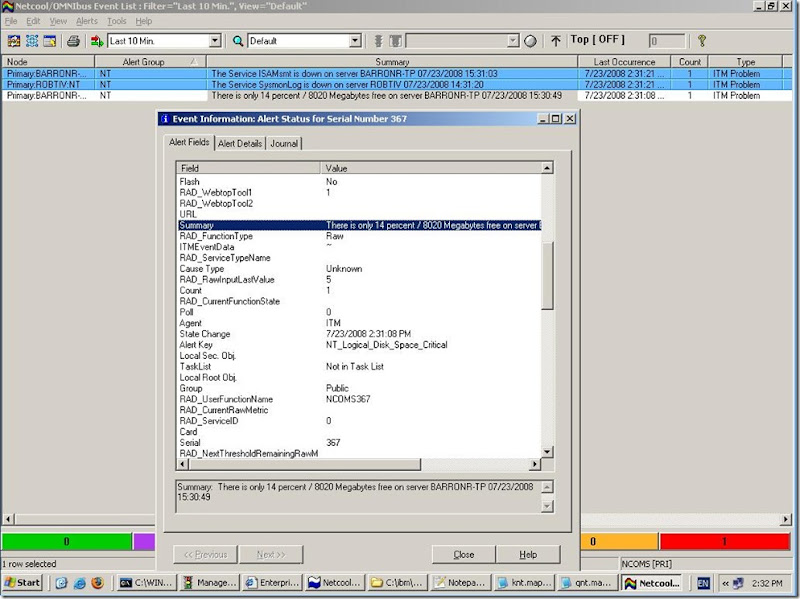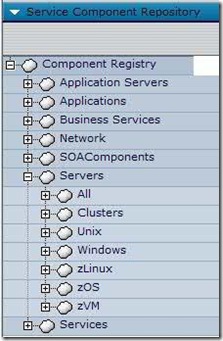OK, Here's the situation:
I've got an ITM/TBSM environment where the tech guys look at ITM screens and the helpdesk and managers look at TBSM screens.
I've got a custom canvas or two for eye-candy on the TBSM. The problem is that when the helpdesk or managers looks at the messages coming over from ITM - they get a heart attack! A simple "no room on disk" turns into : NT_Disk_Full [(Free_Megabytes < 1000000) ON "Primary:AlphaServer:NT" ON D: (Free_Megabytes = 114)]
What I want to do is just change the main text which is sent from ITM to TBSM. Sounds simple?
Now, there are three basic ways in which you can find how to do something in Tivoli:
- You can read the basic documentation. However, some things are written in a comprehensive, rather than simple fashion:
I defy anyone who is not an expert to make use of Chapter 6 of the Admin's guide : Customizing event integration with Tivoli Netcool/Omnibus! - You can go online to a number of forii (plural of forum) and places and ask. However, you probably won't get a cook-book answer - unless you're pointed to somewhere else.
- The third option are the how-to guides which are periodically published. The most well known are the Redbooks - but I didn't find what I'm looking for there.
I did find Coding an event mapping file for ITM TEC Event Forwarder - but it's got too much TEC specific hay which hides the needle I'm looking for.
I also found Enriching IBM Tivoli Monitoring (ITM) Events For IBM Tivoli Business Service Manager (TBSM) in the TBSM Wiki. This is NEARLY what I'm looking for, except that it's got some BSM "hay" and modifies much too many files or databases to be "simple" enough for my needs.
I did all of this, came to the conclusion that it's complicated, and left it alone for a few months. Till last week when I HAD to do it :)
I did, however, get enough out of all sources (which are excellent sources - especially the last one, which talks about adding important information to the situation data en-route to TBSM) to do it myself and discover that the beast wasn't as bad as I had feared. I could even create this simple how-to which I will share with you.
The secret lies in what are called "mapping files". These mysterious configuration files lie in the directory C:\IBM\ITM\CMS\TECLIB (replace C:\IBM\ITM with whatever's relevant to you) and defines what changes, if any, ITM makes to the various parameters it passes to TEC or Omnibus through the EIF adapter.
Open one up and you'll see a thick wall of XML code.
The good thing is that you can ignore ALL the *.map files which already exist - they're used for integration with ITM5 and DM3.7 (as far as I can tell)
I created a new file called qnt.map
The first lines I just copied/pasted from an existing map file and then then I changed the <id> from the original file
Then I added my first original material - the situation I'm interested in. The mapAllAttributes tell ITM to send all the attributes, including those I haven't changed.
The information between dollars comes from the attributes which are relevant to the situation. Edit your situation and click the "add conditions" buttons to see the what items you can use.
Note the use of $hostname$ for the server which triggered the situation.
<itmEventMapping:agent
xmlns:itmEventMapping="http://www.ibm.com/tivoli/itm/agentEventMapping"
xmlns:xsi="http://www.w3.org/2001/XMLSchema-instance"
xsi:schemaLocation="http://www.ibm.com/tivoli/itm/agentEventMapping agentEventMap.xsd">
<id>99</id>
<version>6.2.0</version>
<event_mapping>
<situation name="NT_Logical_Disk_Space_Critical" mapAllAttributes="Y">
<class name="NT"/>
<slot slotName="msg">
<literalString value="There is only $NT_Logical_Disk.%_Free$ percent / $NT_Logical_Disk.Free_Megabytes$ Megabytes free on server $hostname$ $NT_Logical_Disk.Timestamp.TIMESTAMP$"/>
</slot>
</situation>
<situation name="NT_Services_Automatic_Start" mapAllAttributes="Y">
<class name="NT"/>
<slot slotName="msg">
<literalString value="The Service $NT_Services.Service_Name$ is down on server $hostname$ $NT_Logical_Disk.Timestamp.TIMESTAMP$"/>
</slot>
</situation>
</event_mapping>
</itmEventMapping:agent>
After you have your file, run the command tacmd -t all so that ITM will load the new mapping file.
THAT'S IT!
Triggering those situations will lead to Omnibus messages which look like this:
instead of the cryptic formula which we had before.
Just goes to show - sometimes things are simpler than I think!
-- Robert