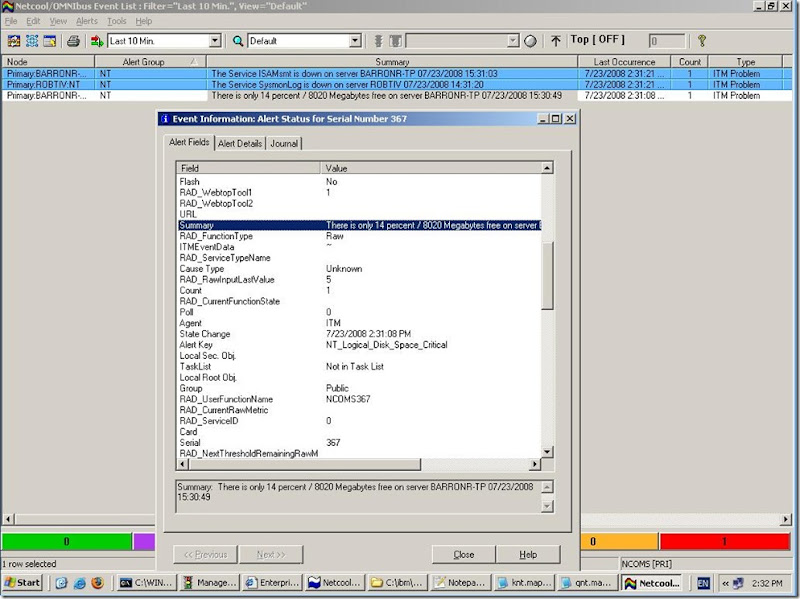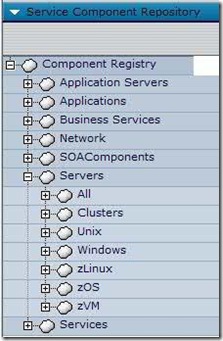A good TADDM technote has been published. It lists the various logs and their meanings.
The logs are located in $COLLATION_HOME\log. I've bolded the more useful ones.
control.log - contains messages from the start script
cdm.log - web portal logs are located here
discover.log - contains messages from the Discover jini service
discover-admin.log - contains messages from the DiscoverAdmin jini service
error.log - contains serious errors for any of the TADDM/CDT services
events-core.log - contains messages from the events core jini service
l2.log - contains messages for the layer2
local-anchor.<hostname>.log - logs messages from J2EE sensors
login.log - user login audit trail
proxy.log - contains messages from the Proxy jini service
tomcat.log - contains messages from the startup sequence
topology.log - contains messages from the topology jini service
services/ApiServer.log - XML, Java and EJB interfaces to CMDB are processed here
services/ChangeManager.log - ChangeManager works with StateManager to process change events after discovery completes
services/ClientProxy.log - start here for GUI issues. The GUI talks to client proxy exclusively
services/DiscoverManager.log - contains message for Sensor and Template Matcher messages (see comment further on)
services/DiscoverObserver.log - moves completed work items from DiscoverManager to TopologyManager
services/MonitorStateManager.log - processes discovery and change events
services/ProcessFlowManager.log - event processing engine for Discovery
services/ReportsServer.log - Handles some reports tasks
services/TopologyManager.log - interface between all other components and the datastore.
services/ViewManager.log - ViewManager builds the CI navigation trees
If the setting com.collation.discover.engine.SplitSensorLog is set to TRUE in the /etc/collation.properties then each sensor will have it's own log in the directory log/sensors/<runid>/sensorName-IP.log. this is VERY useful in debugging discovery errors. If the value is set to FALSE then the DiscoveryManager will contain all the messages running together. I always make sure the SplitSensor is set to TRUE.
Here are some more log file settings which are defined in the /etc/collation.properties file
- com.collation.log.level - Logging level. Default is INFO, I set it to DEBUG whenever I need to see why a discovery failed. At DEBUG level you'll see the precise taddmtool command which was run and the server's response.
- com.collation.deploy.dynamic.logging.enabled - If true, you don't have to restart TADDM when you change logging settings. I always make sure this is true, the (slight) performance drop you (might) get due to the constant rechecking is worth it when you want to debug a discovery.
- com.collation.log.filesize - Controls the maximum size of each log file. Default is 20 Megabytes. When is limit is reached, the file is renamed and a new file is started.
- com.collation.log.filecount - Maximum number of log files created (older ones are deleted). Default is 3.
-- Robert